How to sign into Google and access a Google Meet
You will need to have Google Chrome – if you don’t, you can download it here – www.google.com/chrome/
1 – Open Google Chrome and check if anyone else if logged in. You can do this by looking at the round icon in the top right corner of the screen. If no-one is logged into Google Chrome, this icon will be the head and shoulders of a person (see the graphic with the green tick).
If someone is logged in then this icon will be a letter (see the graphic with the red cross). If this is the case, please click here for instructions on how to log them out before you log yourself in.
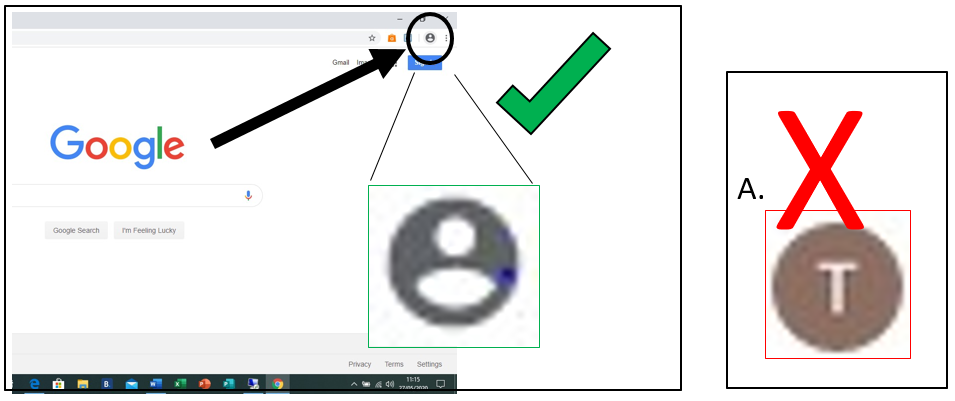
2 – If no-one is logged in, as per point 1 above, you can now click on the blue button that says ‘Sign in’. This is directly below the round icon with the head and shoulders in the top right of the screen.
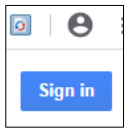
3 – Clicking on the Sign in button will open another window that looks like the image below. In the box where it asks for your Email or phone, you will need to enter your USO username (this is the username you use to log onto the computers at school – it will end in .306) followed by @gsuite.pegasusacademytrust.org (see the example below). Make sure you type this in accurately. Then click Next. You will be taken to the next page where you will be asked to enter your password. This will be the normal password that you use with your .306 account. If you cannot remember these details, please contact your teacher either through you class blog or by emailing the home learning email address.
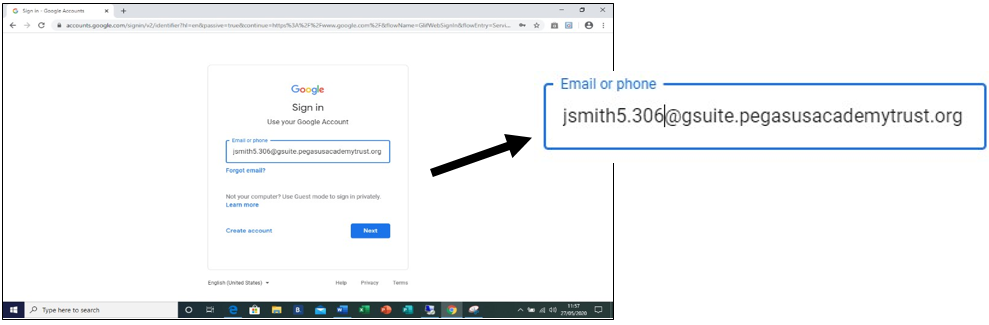
4 – You can now use the nickname that your teacher will provide on the home learning page to access the meeting on Google Meet – see How to access a Google Meet instructions below. You will not be able to access the meeting ahead of time so please log in at the time specified.
Any problems please contact your class teacher via the blog or by emailing the home learning email address.
When you open Google Chrome, if somebody is already logged in the round icon in the top right of the screen will be a letter.
You will need to click on the letter which will open a screen that looks like this:
You can now click on Sign out.
Once you have signed out, the round icon at the top right of the screen will
change to the head and shoulders of a person. You can now start logging
in as per the instructions 1 – 4 above
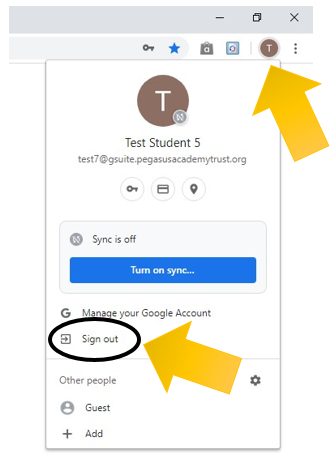
How to access a Google Meet
1 – Once signed into Google using the steps above, you can open Google Meet by using this link – https://meet.google.com/
Your teacher will have shared this link on the home learning page in the extra activities section.
2 – To join a meeting, click on + Join or start a meeting.
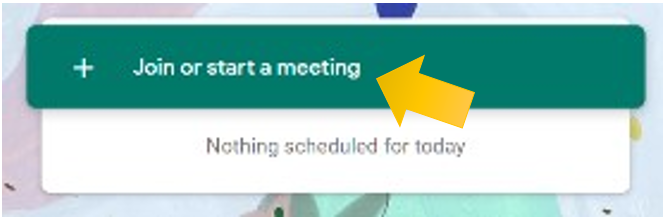
3 – You will now be asked to enter a nickname for the meeting that you are joining. You will find this on the home learning page.
Once you have typed the nickname, click Continue.
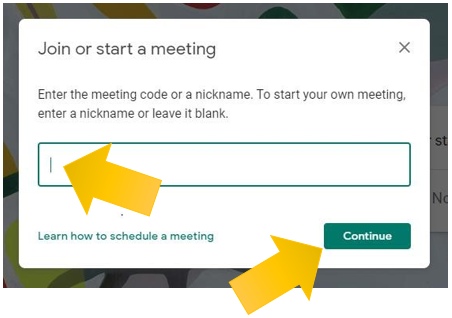
4 – You should now be able to see yourself on the screen next to a green button saying Join now. Click this button and you will be taken into the meeting
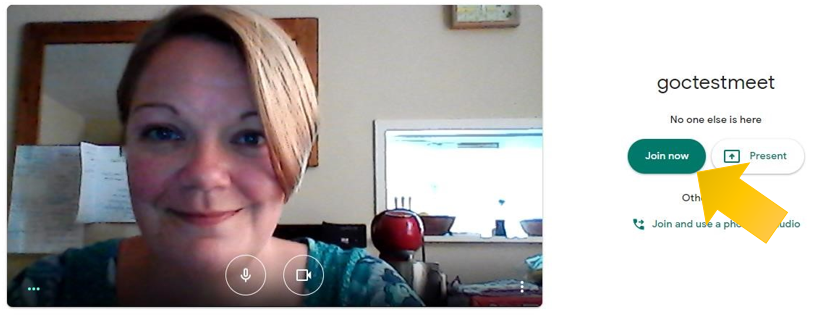
NB: Once you are in the meeting, you may be asked to mute your microphone and switch off your camera. This enables the meeting to run more smoothly especially if there are lots of participants. You will be able to unmute and put your camera back on at the end of the meeting to say goodbye before you leave.












